Facebook Messenger is great for staying in touch with friends and family. The app keeps you informed of new messages and incoming calls by displaying timely notifications and playing an alert sound. However, Messenger app notifications don’t always work as expected. Sometimes, you might notice that your Messenger app
notifications won’t play any alert sound on your Android
or iPhone.
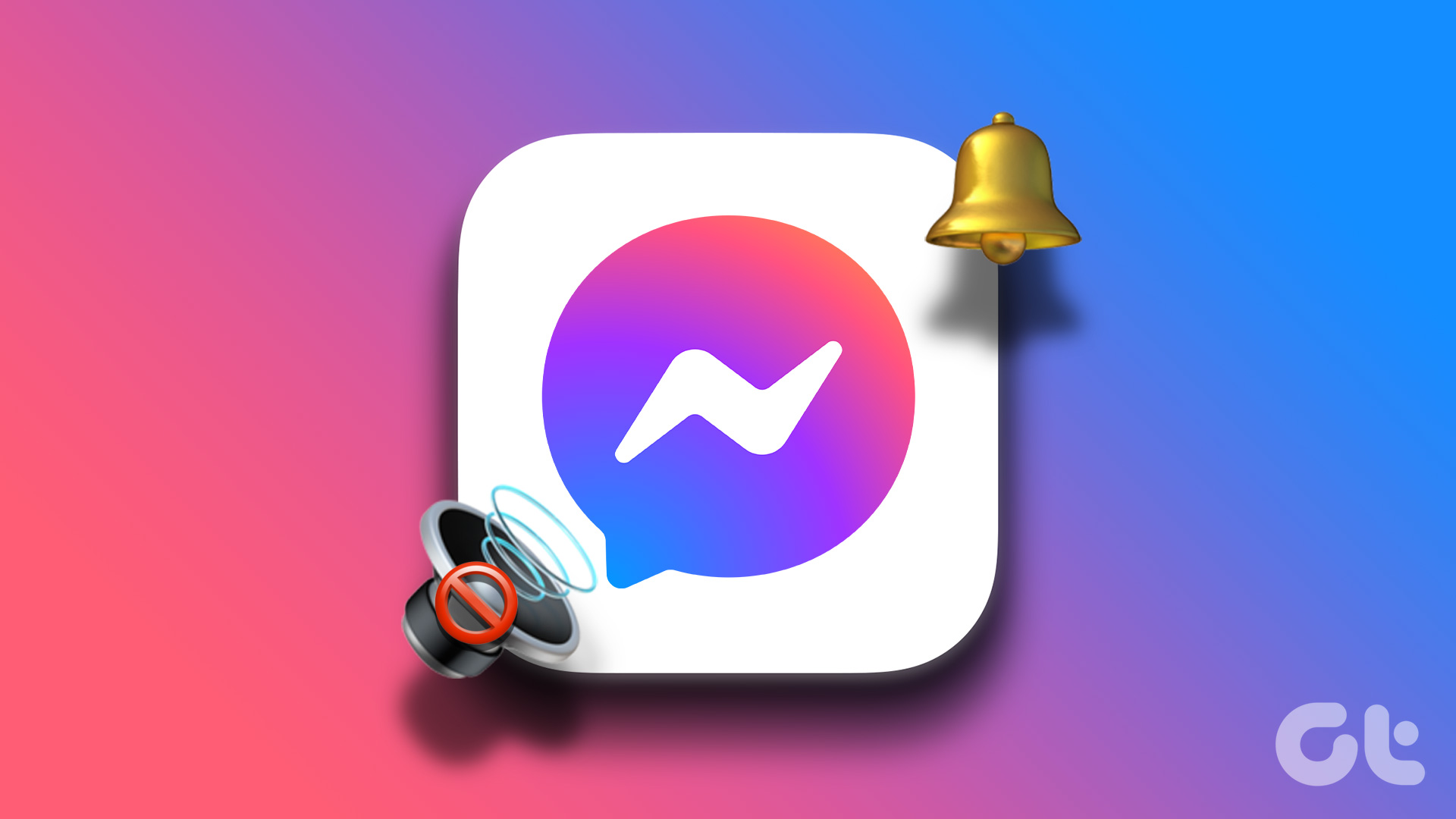
It can be frustrating when Messenger notifications fail to announce themselves with a sound and you’ll often miss the messages. Here are the solutions to fix the Facebook Messenger notifications issue.
1. Check the Notification Volume on Your Phone
To start the troubleshooting, inspect the notification volume on your Android or iPhone. If the notification volume is too low, you may have trouble hearing your Messenger notifications.
Android
Step 1:
Open the Settings app on your phone and head over to ‘Sound and vibration.’
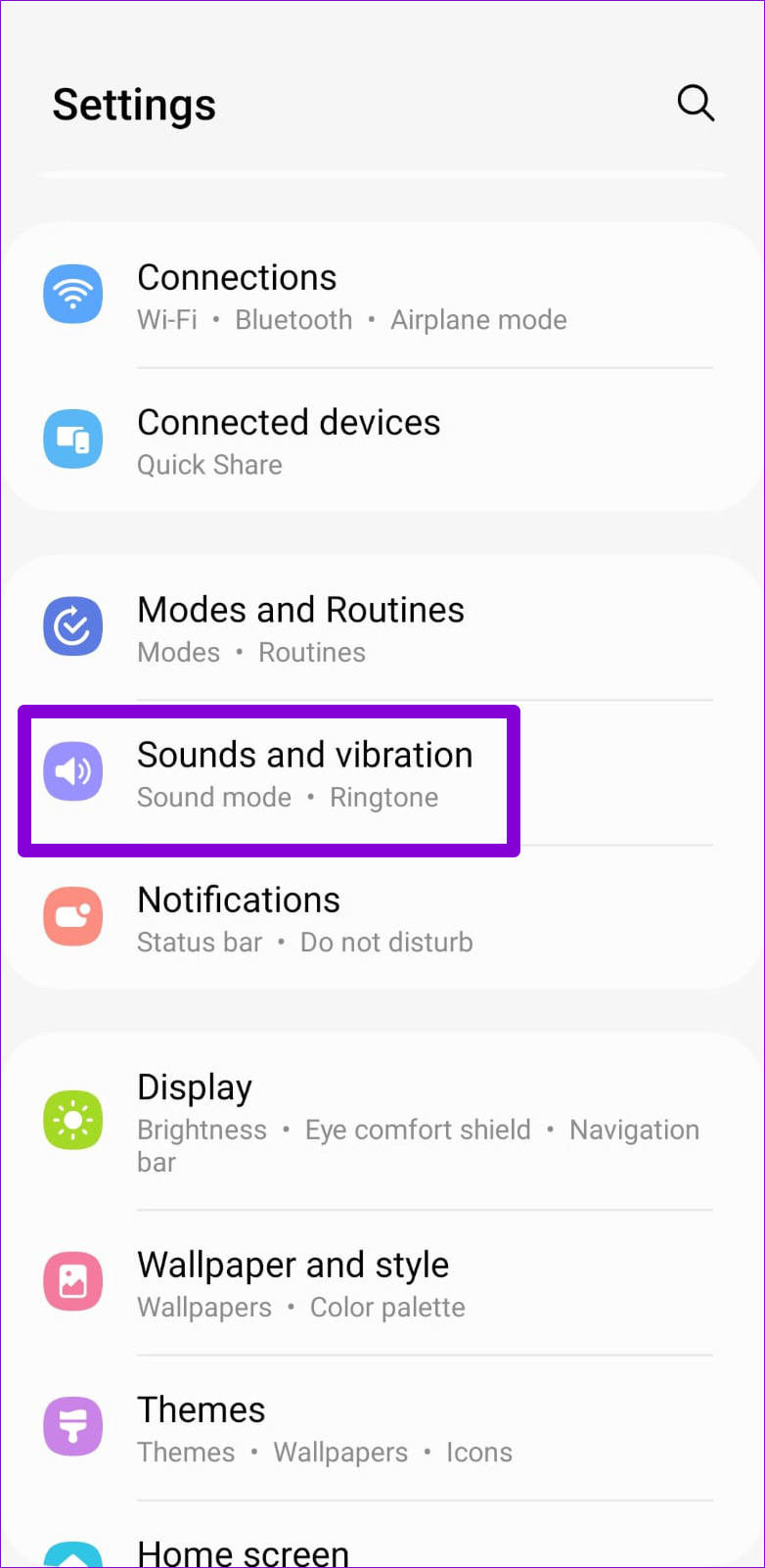
Step 2:
Head to Notification sound and move the slider to your right to increase the volume.
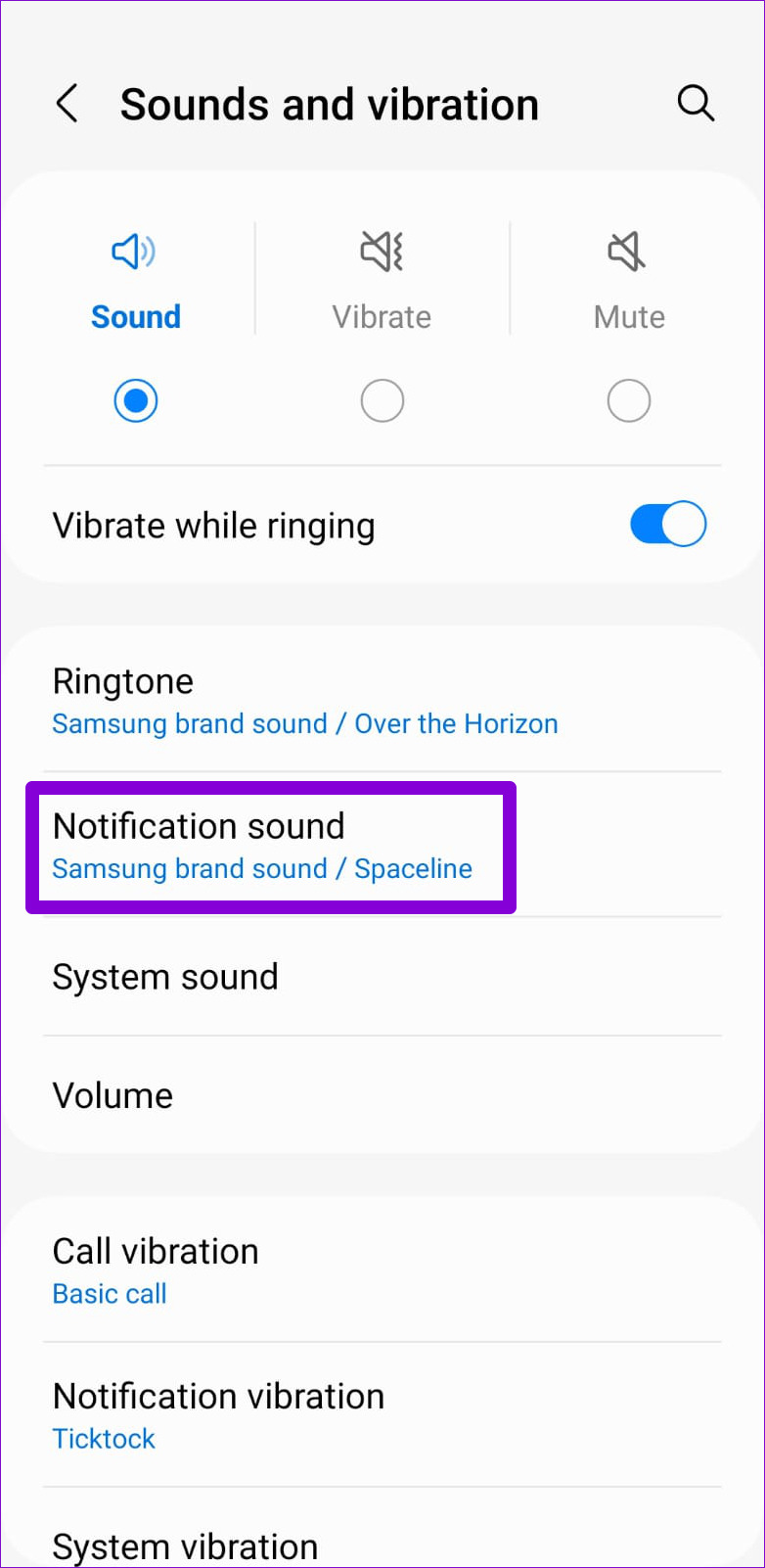

iPhone
Step 1:
Open the Settings app and navigate to ‘Sound & Haptics.’

Step 2:
Use the slider under ‘Ringtone and Alert Volume’ to increase the volume to your liking.

2. Check In-App Notification Settings
Facebook Messenger lets you modify notification preferences from its in-app settings menu. You’ll need to go through these settings to ensure that notifications are not muted from there.
Android
Step 1:
Open the Messenger app on your Android.
Step 2:
Tap the profile icon in the top-left corner and select Notifications & sounds.


Step 3:
Check the Ringtone and turn on the toggle for ‘In-app sounds.’
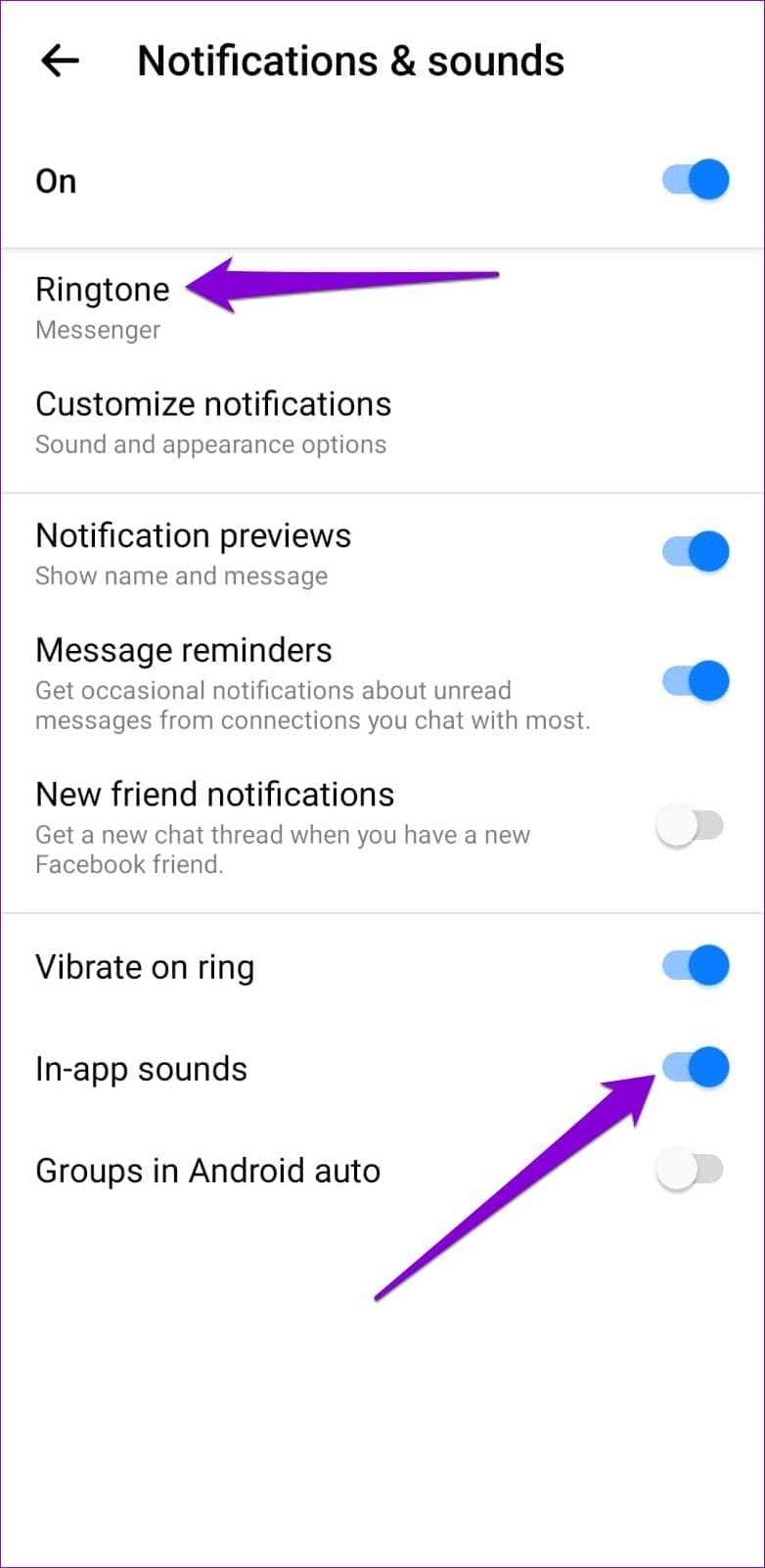
Step 4:
Next, tap on Customize notifications and select Alert from the following menu.
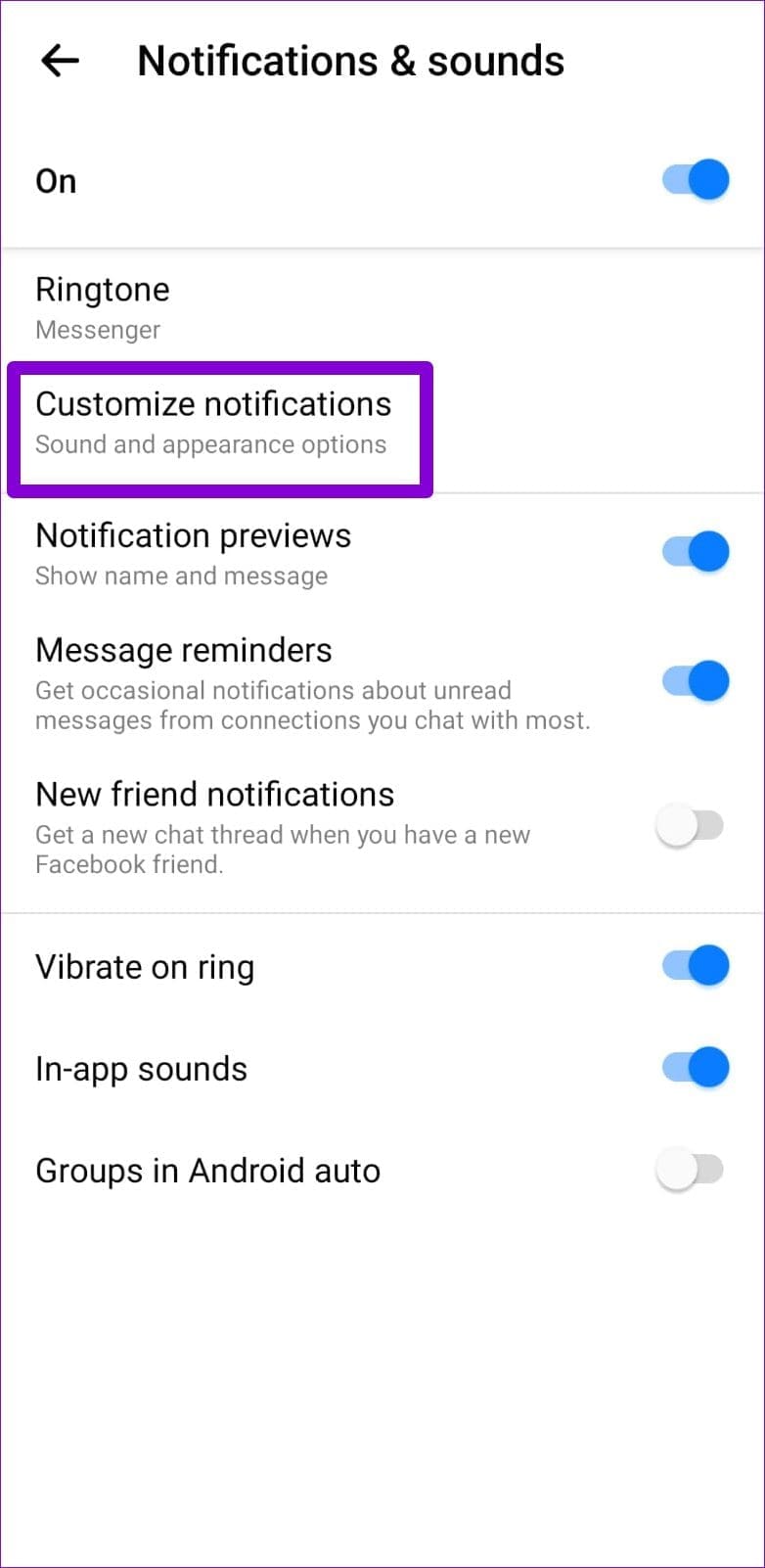

iPhone
Step 1:
In the Messenger app on your iPhone, tap the Settings icon in the bottom-right corner.

Step 2:
Go to Notifications and sounds.
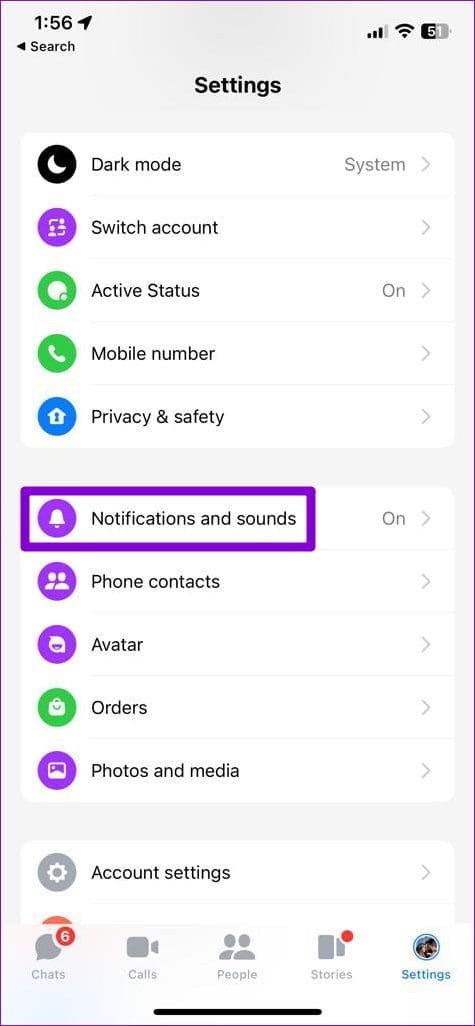
Step 3:
Under Sounds and vibrations, enable the toggle for ‘While using app’ and check the text notification tone.


3. Check System Notification Settings for Messenger
Android and iOS allow you to
customize notification behavior for each of your apps
separately. If you’ve accidentally muted Messenger notification sounds on your phone, follow these steps to unmute them.
Android
Step 1:
Long-press on the Messenger app icon and tap the info icon from the menu that appears.
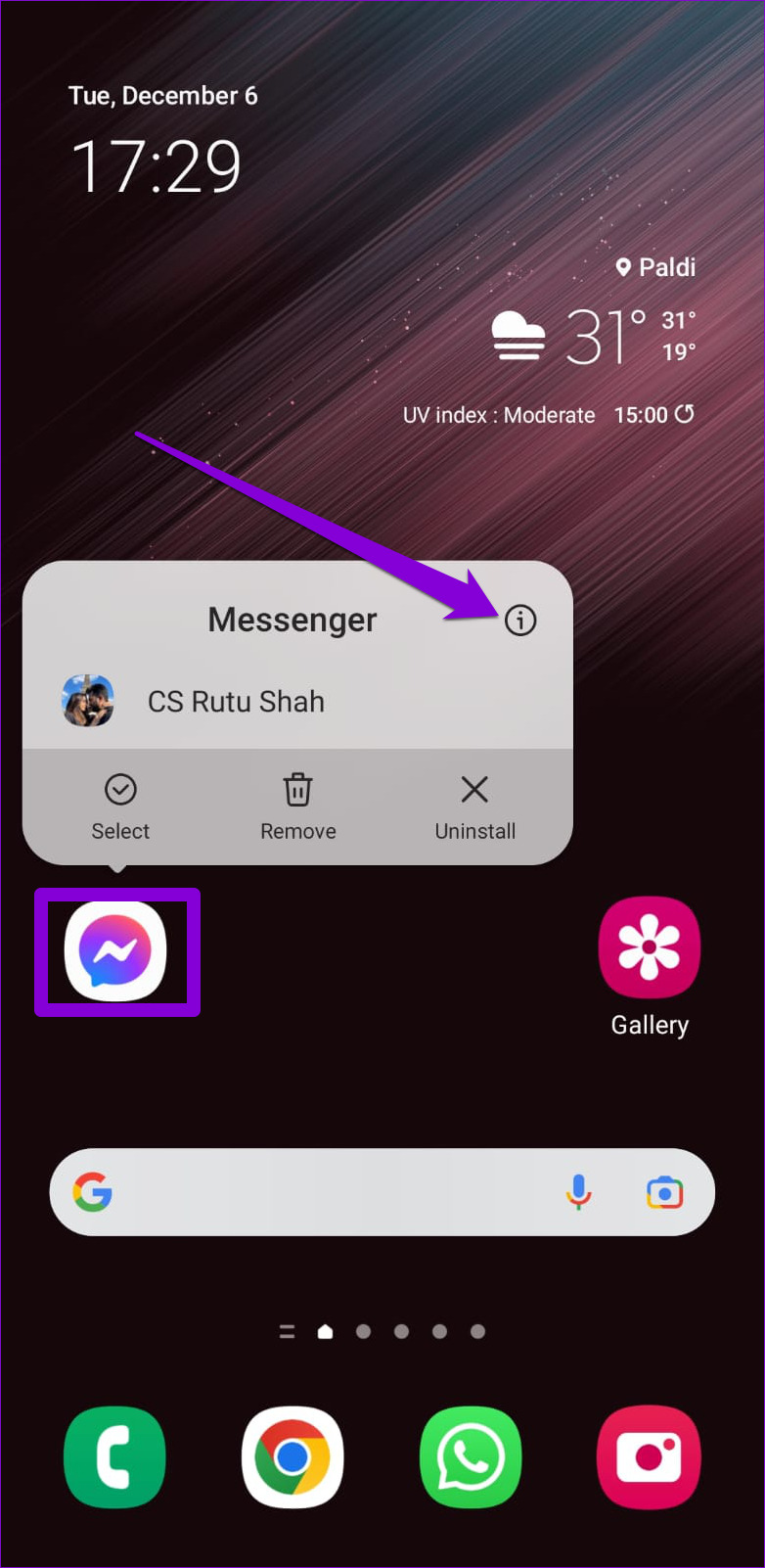
Step 2:
Tap on Notifications and select ‘Allow sound and vibration.’
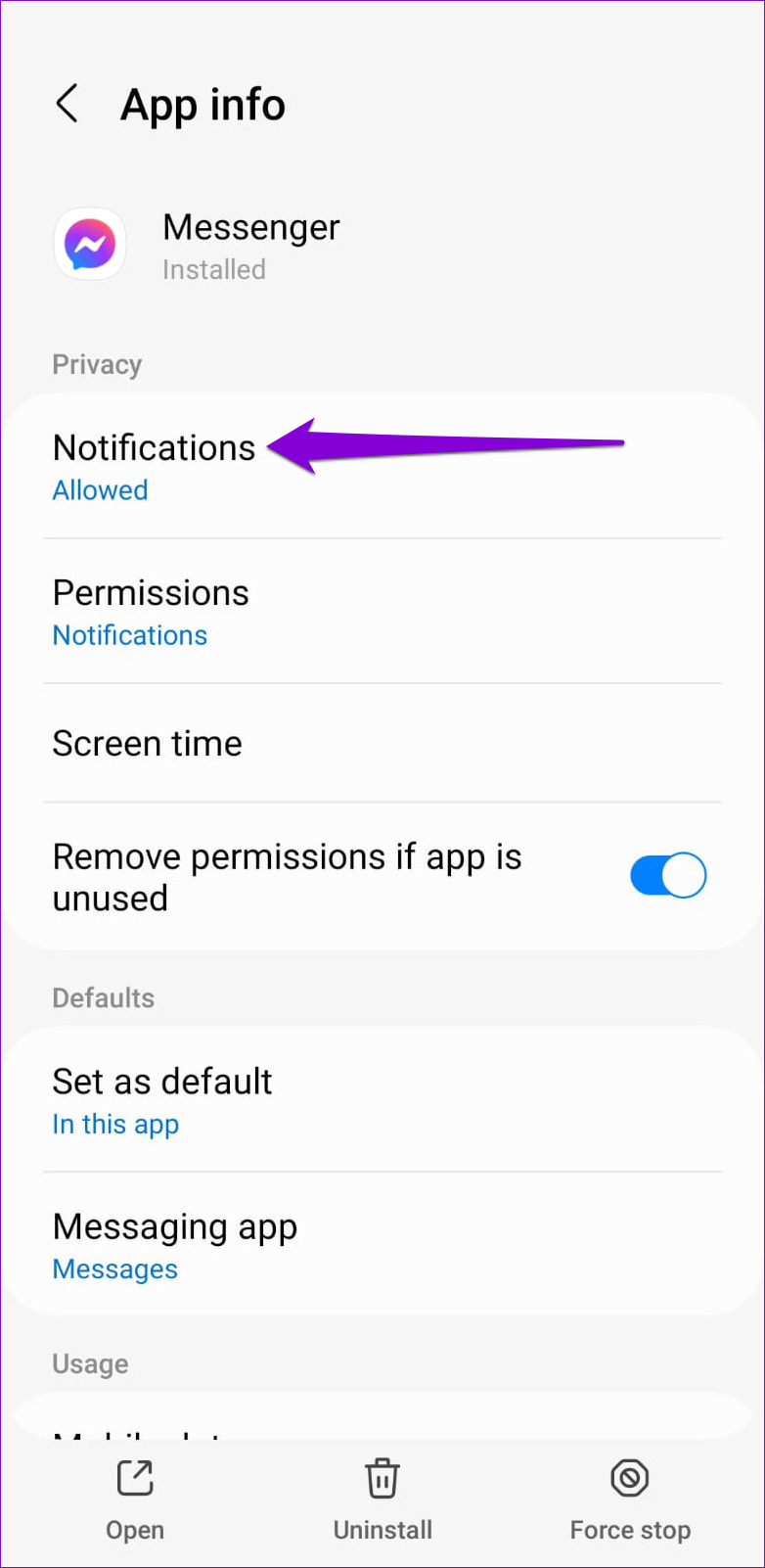

Step 3:
Next, tap on Notification categories.

Step 4:
Go through each notification type and make sure none of them are set to Silent.
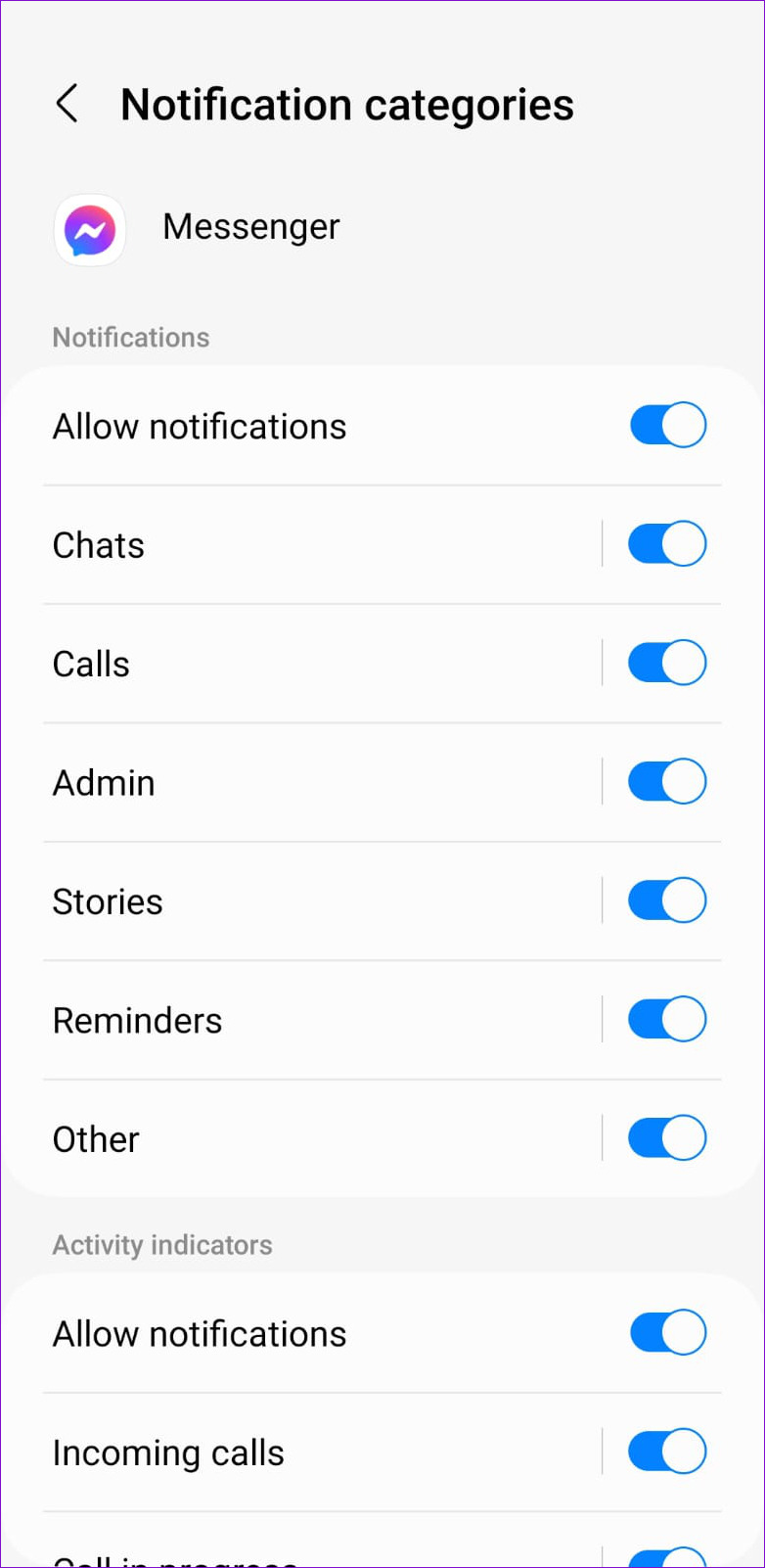

iPhone
Step 1:
Open up the Settings app on your iPhone and navigate to Notifications.
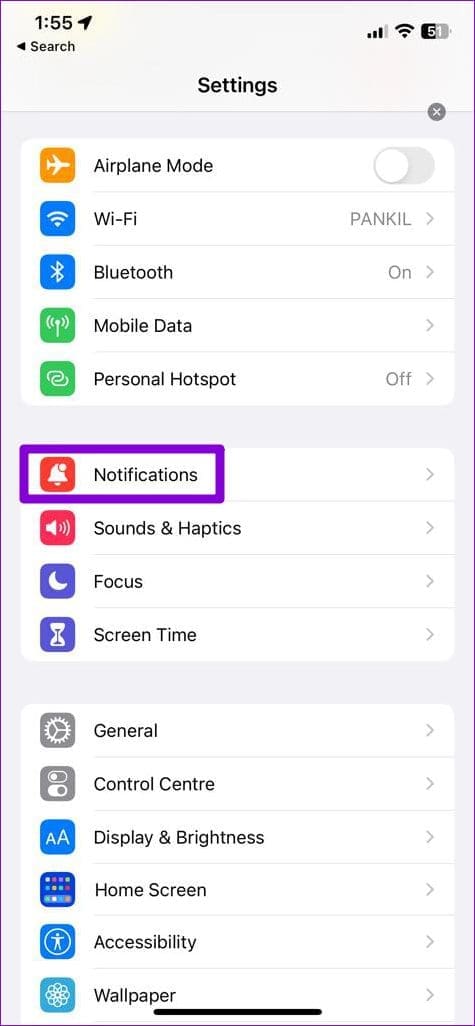
Step 2:
Scroll down to tap on Messenger and enable the toggle for Sounds from the following menu.
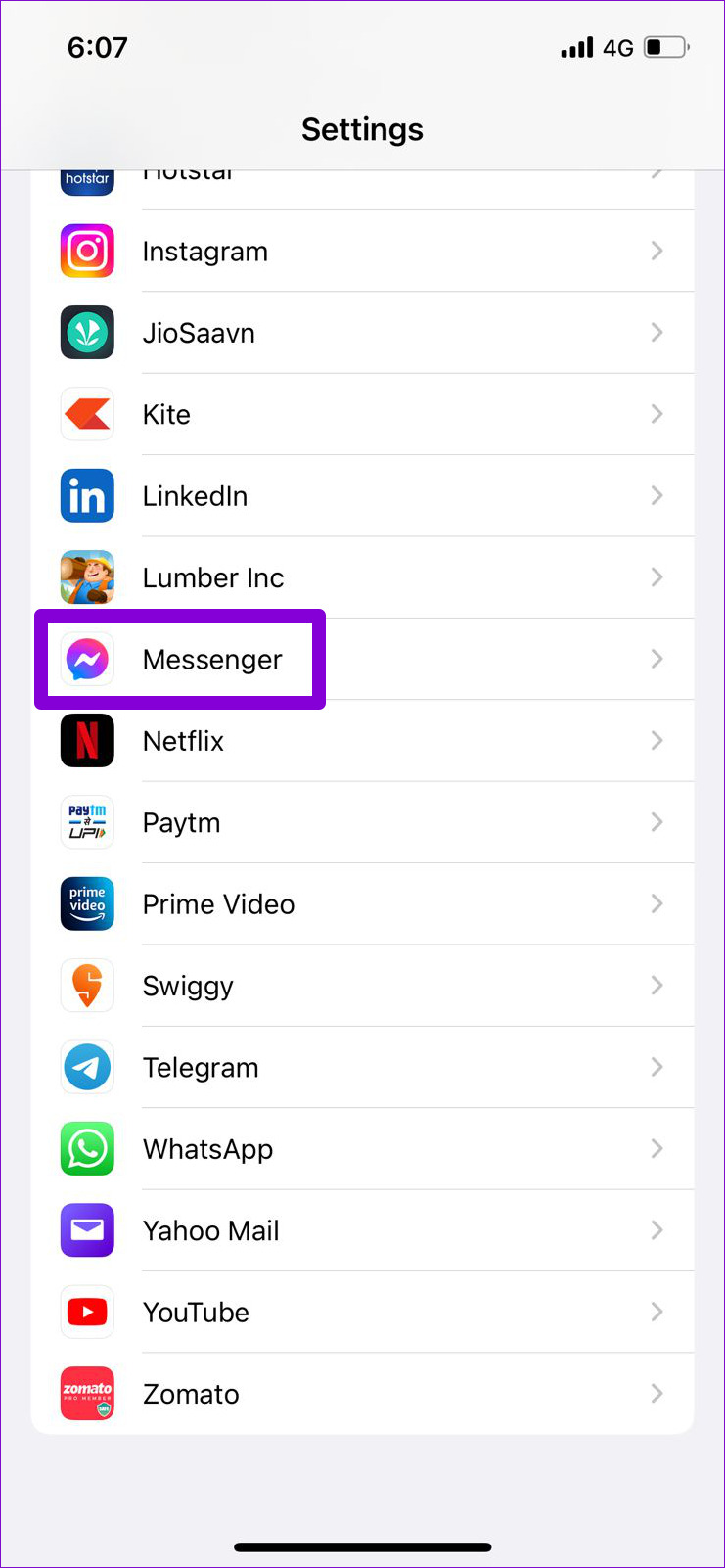

4. Close the Messenger App on Your Computer
If you have the Messenger app open on your computer, notifications may appear there instead of on your phone, and you may not hear them. If you don’t want that, close the Messenger app on your PC or Mac. If you’re using Messenger in a web browser, close the Messenger tab so that the notifications appear on your phone.
5. Unmute Messenger Chats
If the Messenger app does not play a notification sound when you receive messages from a specific person, you may have muted notifications for that person. Here’s how you can unmute them.
Step 1:
In the Facebook Messenger app, navigate to the People tab and tap on the Contacts icon in the top-right corner.

Step 2:
Locate and select the contact you wish to unmute. Then, tap the info icon in the top-right corner.
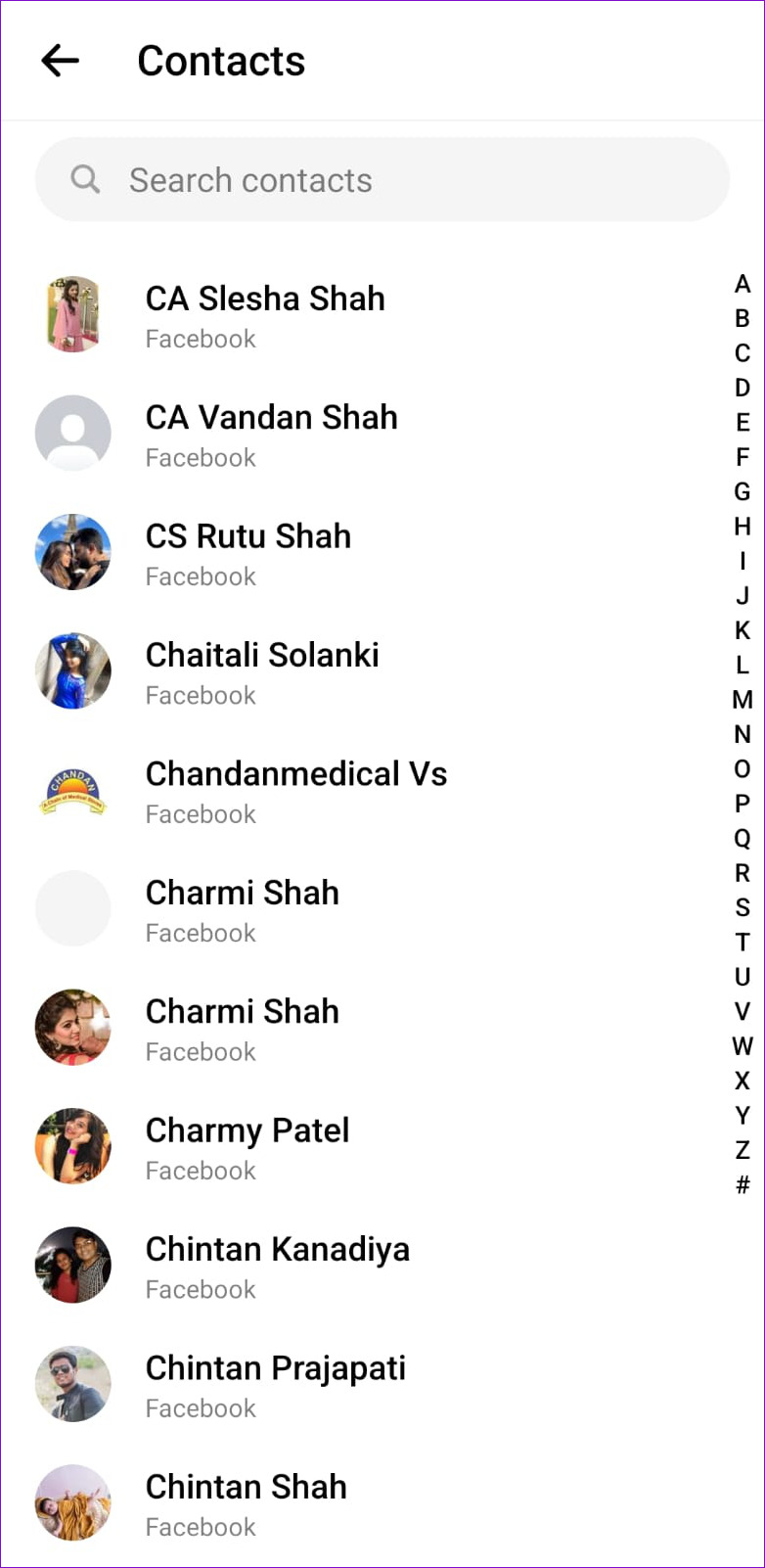

Step 3:
Go to Notifications & sounds and enable all the toggles from the following menu.


Step 4:
Lastly, check Notification sounds for that contact.
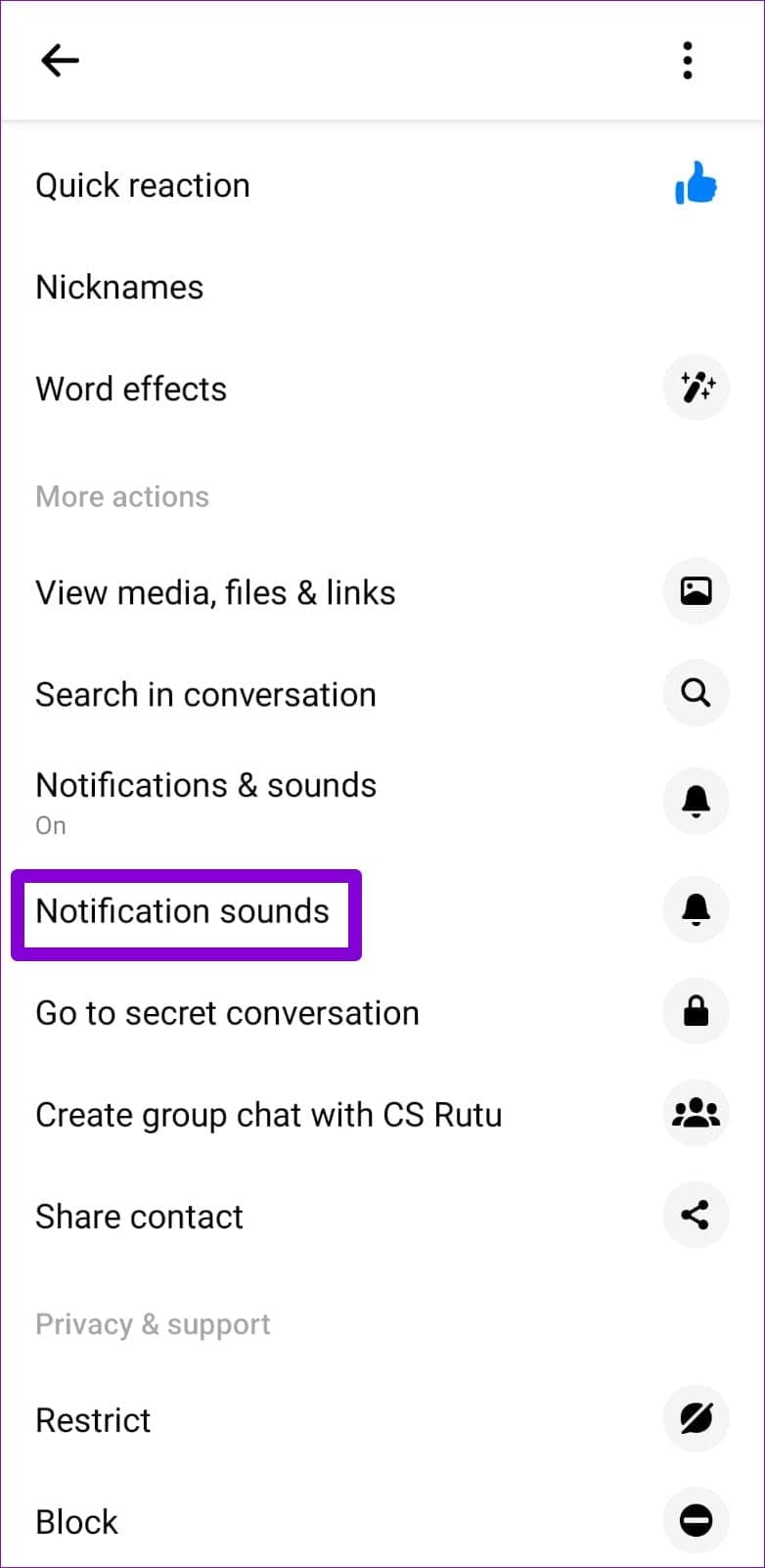

6. Disable Do Not Disturb Mode
If you’ve enabled Do Not Disturb mode on your Android or
Focus mode on your iPhone
, you won’t receive any notifications from Messenger, let alone hear the sound of it.
To disable Do Not Disturb mode on your Android, swipe down from the top of the screen to access the Quick Settings panel. Tap the Do not disturb tile to disable it.
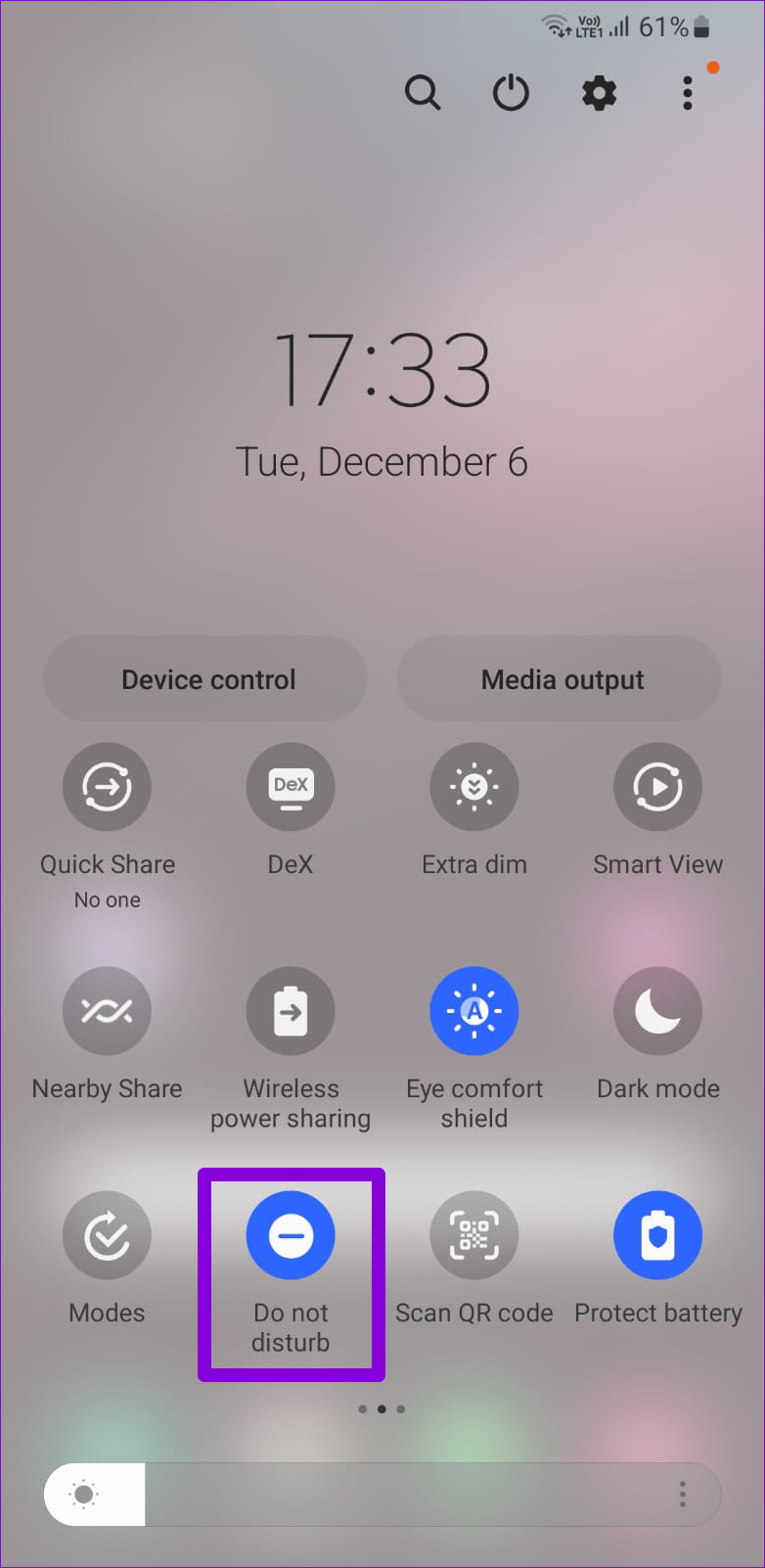
To disable Focus mode on your iPhone, swipe down from the top-right corner of the screen (or swipe upwards from the bottom of the screen on iPhones with a physical Home button) to bring up the Control Center. Tap on the Focus icon to turn it off.
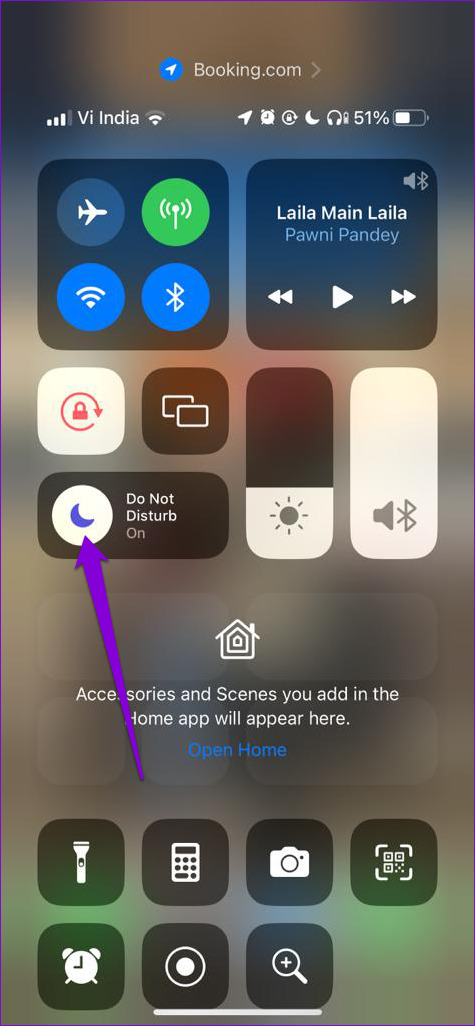
7. Update the Messenger App
If you have disabled
automatic app updates
on your phone, you may be using an outdated version of the Messenger app. If the problem with the Messenger notification sound is related to the app version you’re using, updating the app should help.
Head over to Play Store or App Store on your phone to update the Messenger app and see if that gets notification sounds to work again.
Never Miss a Message
When Messenger notifications fail to make a sound, you risk missing important messages and calls. Fortunately, you can resolve this annoying issue with some quick and straightforward fixes. As always, let us know which solution worked for you in the comments below.









